Git Cheat Sheet
Stash
Stash changes (save changes to files in a stash for later use)
git stash
Apply stashed changes to files in working directory
git stash apply
Useful command options:
# show stashed changes
git stash show
# list stashed changes
git stash list
Examples from stash man page
Pulling into a dirty tree
When you are in the middle of something, you learn that there are upstream changes that are possibly relevant to what you are doing. When your local changes do not conflict with the changes in the upstream, a simple git pull will let
you move forward.
However, there are cases in which your local changes do conflict with the upstream changes, and git pull refuses to overwrite your changes. In such a case, you can stash your changes away, perform a pull, and then unstash, like this:
$ git pull
...
file foobar not up to date, cannot merge.
$ git stash
$ git pull
$ git stash pop
Interrupted workflow
When you are in the middle of something, your boss comes in and demands that you fix something immediately. Traditionally, you would make a commit to a temporary branch to store your changes away, and return to your original branch to
make the emergency fix, like this:
# ... hack hack hack ...
$ git checkout -b my_wip
$ git commit -a -m "WIP"
$ git checkout master
$ edit emergency fix
$ git commit -a -m "Fix in a hurry"
$ git checkout my_wip
$ git reset --soft HEAD^
# ... continue hacking ...
You can use git stash to simplify the above, like this:
# ... hack hack hack ...
$ git stash
$ edit emergency fix
$ git commit -a -m "Fix in a hurry"
$ git stash pop
# ... continue hacking ...
Testing partial commits
You can use git stash save --keep-index when you want to make two or more commits out of the changes in the work tree, and you want to test each change before committing:
# ... hack hack hack ...
$ git add --patch foo # add just first part to the index
$ git stash save --keep-index # save all other changes to the stash
$ edit/build/test first part
$ git commit -m 'First part' # commit fully tested change
$ git stash pop # prepare to work on all other changes
# ... repeat above five steps until one commit remains ...
$ edit/build/test remaining parts
$ git commit foo -m 'Remaining parts'
Add files to be committed (stage files to local index from workspace)
git add <filename>
Useful command options:
# interactive mode
git add -i
Remove/Delete files
git rm <filename>
Commit files that are staged (commit staged files to local repository)
git commit -m "message for this commit"
Push to remote
default push location is origin
git push
Useful command options:
# dry run
-n or --dry-run
# set upstreasm
-u --set-upstream
# force push to overwrite history
-f or --force
Examples from man page
git push
Works like git push <remote>, where <remote> is the current branch's remote (or origin, if no remote is
configured for the current branch).
git push origin
Without additional configuration, pushes the current branch to the configured upstream (remote.origin.merge
configuration variable) if it has the same name as the current branch, and errors out without pushing
otherwise.
The default behavior of this command when no <refspec> is given can be configured by setting the push option of
the remote, or the push.default configuration variable.
For example, to default to pushing only the current branch to origin use git config remote.origin.push HEAD.
Any valid <refspec> (like the ones in the examples below) can be configured as the default for git push origin.
git push origin :
Push "matching" branches to origin. See <refspec> in the OPTIONS section above for a description of "matching"
branches.
git push origin master
Find a ref that matches master in the source repository (most likely, it would find refs/heads/master), and
update the same ref (e.g. refs/heads/master) in origin repository with it. If master did not exist remotely,
it would be created.
git push origin HEAD
A handy way to push the current branch to the same name on the remote.
git push origin HEAD:master
Push the current branch to the remote ref matching master in the origin repository. This form is convenient to
push the current branch without thinking about its local name.
git push origin master:refs/heads/experimental
Create the branch experimental in the origin repository by copying the current master branch. This form is only
needed to create a new branch or tag in the remote repository when the local name and the remote name are
different; otherwise, the ref name on its own will work.
git push origin :experimental
Find a ref that matches experimental in the origin repository (e.g. refs/heads/experimental), and delete it.
Pull from a repository AND merge to another
The default of this command is (git fetch + git merge FETCH_HEAD)
git pull
Fetch from remote (and merge later - fetch only)
git fetch
Git logs
one line output
git log --oneline
97f223e fix link
439cde7 Update LICENSE
06c8815 Set theme jekyll-theme-cayman
c4c042b add documentation
5bf1a01 adding more files
b9f24a4 new files now
1d0bf3c adding one more file today
2b0ea8a test files today
7ff8fb7 changed some
fca229c add from UI
acfdfff changed some files
c3c9310 more files
e4f8654 Initial commit
detailed output
git log
commit 97f223e6159c979851698ae64dc8f57cff6e7df4
Author: Saira <rizkaz@users.noreply.github.com>
Date: Tue Mar 14 15:36:15 2017 -0400
fix link
commit 439cde79b53f0b1b55e3871fb33af0ad92a25ba1
Author: UserName <username@users.noreply.github.com>
Date: Tue Mar 14 15:31:32 2017 -0400
Update LICENSE
#
# extra output removed for readability
#
...
commit e4f86540387557cc14e08d255841d54ef4c29322
Author: UserName <username@users.noreply.github.com>
Date: Sun Mar 12 10:05:27 2017 -0400
Initial commit
For pretty printing log
Display color coded log information with tree view
alias gitlog='git log --all --graph --pretty=format:'"'"'%Cred%h%Creset -%C(auto)%d%Creset %s %Cgreen(%cr) %C(bold blue)<%an>%Creset'"'"' --date=relative --abbrev-commit'
gitlog
* 97f223e - (HEAD -> master, origin/master, origin/HEAD) fix link (7 days ago) <Saira>
* 439cde7 - Update LICENSE (7 days ago) <Saira>
* 06c8815 - Set theme jekyll-theme-cayman (7 days ago) <Saira>
* c4c042b - add documentation (7 days ago) <rizkaz>
| * 72b316e - (refs/stash) WIP on master: 5bf1a01 adding more files (7 days ago) <rizkaz>
| |\
|/ /
| * 91cb1cb - index on master: 5bf1a01 adding more files (7 days ago) <rizkaz>
|/
* 5bf1a01 - adding more files (8 days ago) <rizkaz>
* b9f24a4 - new files now (8 days ago) <rizkaz>
* 1d0bf3c - adding one more file today (8 days ago) <rizkaz>
* 2b0ea8a - test files today (8 days ago) <rizkaz>
* 7ff8fb7 - changed some (8 days ago) <rizkaz>
* fca229c - add from UI (8 days ago) <Saira>
* acfdfff - changed some files (8 days ago) <rizkaz>
* c3c9310 - more files (8 days ago) <rizkaz>
* e4f8654 - Initial commit (8 days ago) <Saira>
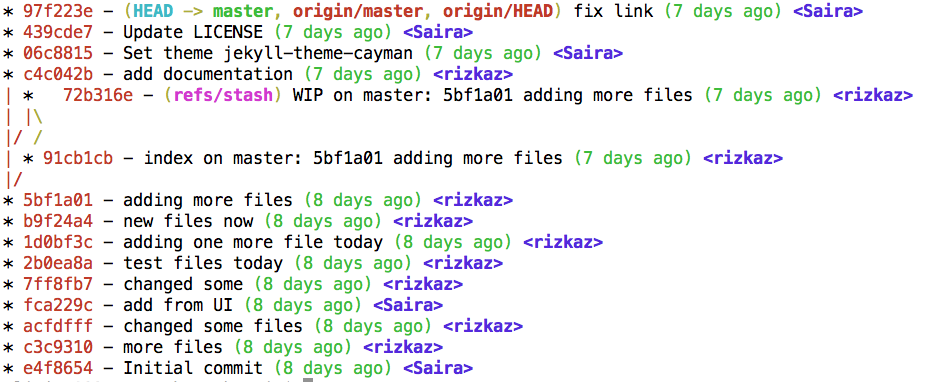
Pretty Print Code Snippet: reference
Display details
gitlog -p
Display file statistics for commits
gitlog --stat
Limit display to the last n commits only
gitlog -n
Pretty Print Log Stats gitlog --stat -2

Git diff
diff a file
git diff <filename>
git diff test.sh
diff --git a/test.sh b/test.sh
index 1e0eaec..09c1000 100644
--- a/test.sh
+++ b/test.sh
@@ -1 +1,2 @@
+#!/usr/bin/env bash
add new file
See the changes in last push.
git diff HEAD^ HEAD
diff --git a/README.md b/README.md
index fe1c5ff..b57deed 100644
--- a/README.md
+++ b/README.md
@@ -288,12 +288,12 @@ Commit logs on Github
New logs
-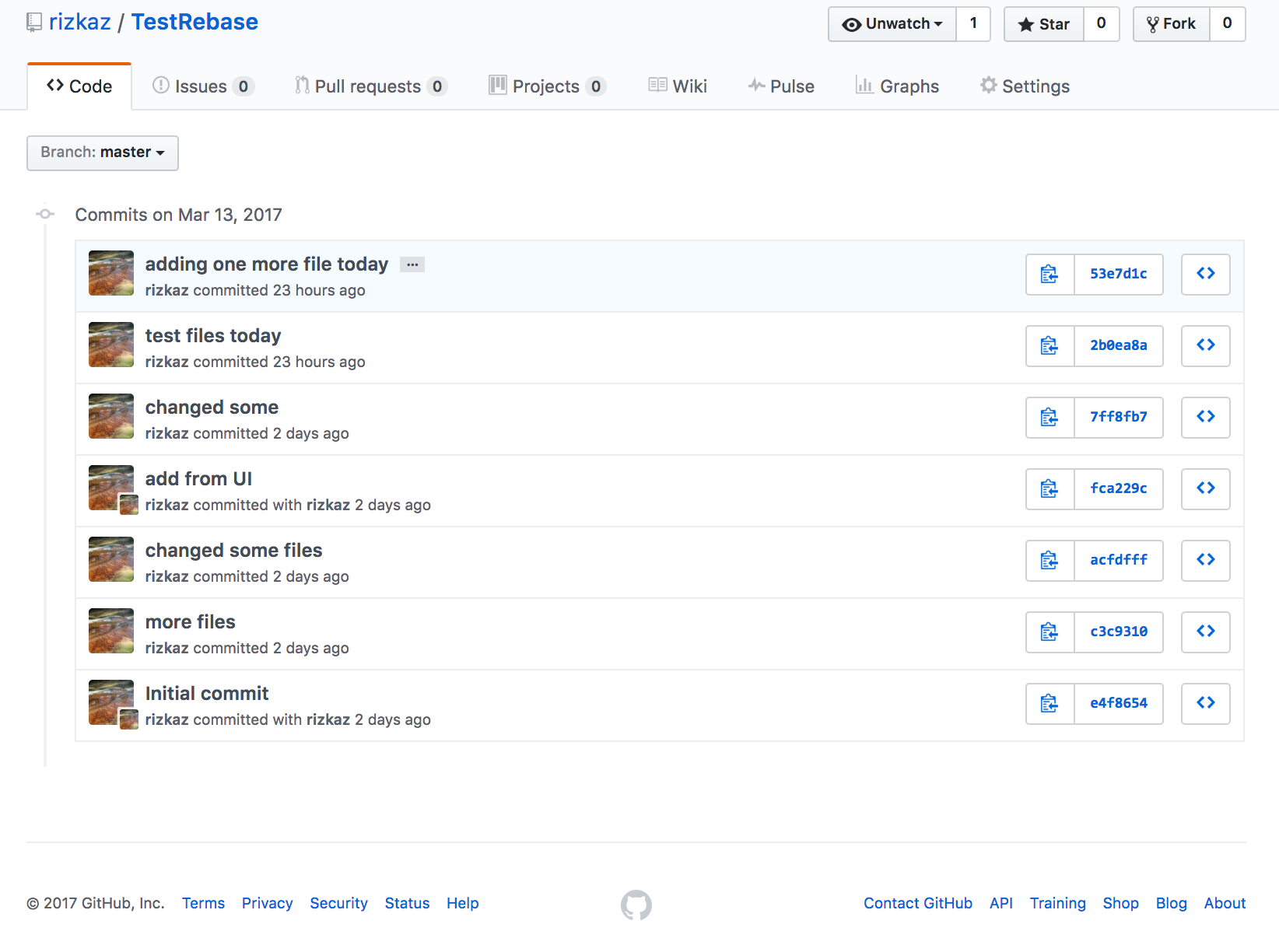
+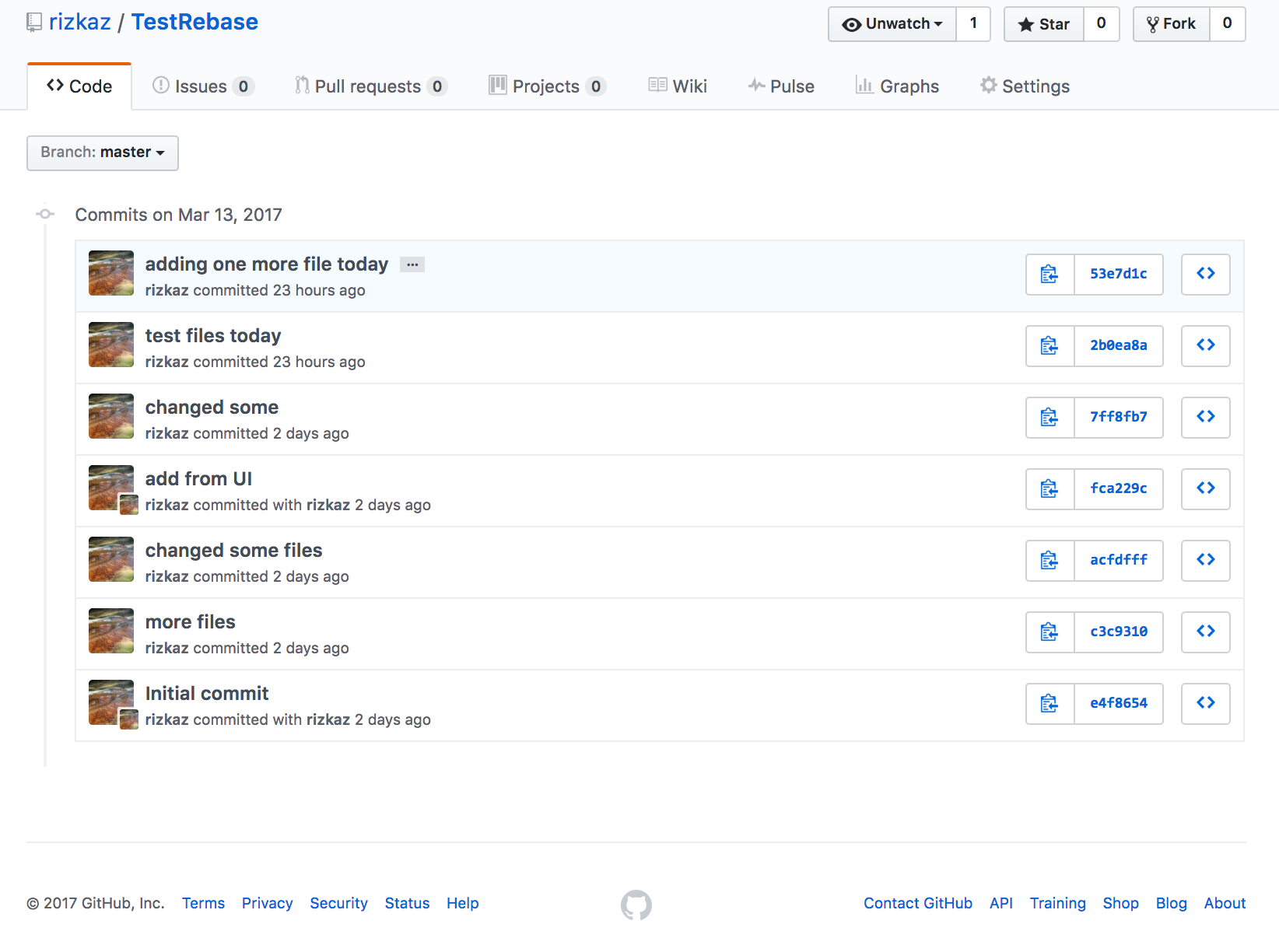
Old logs
-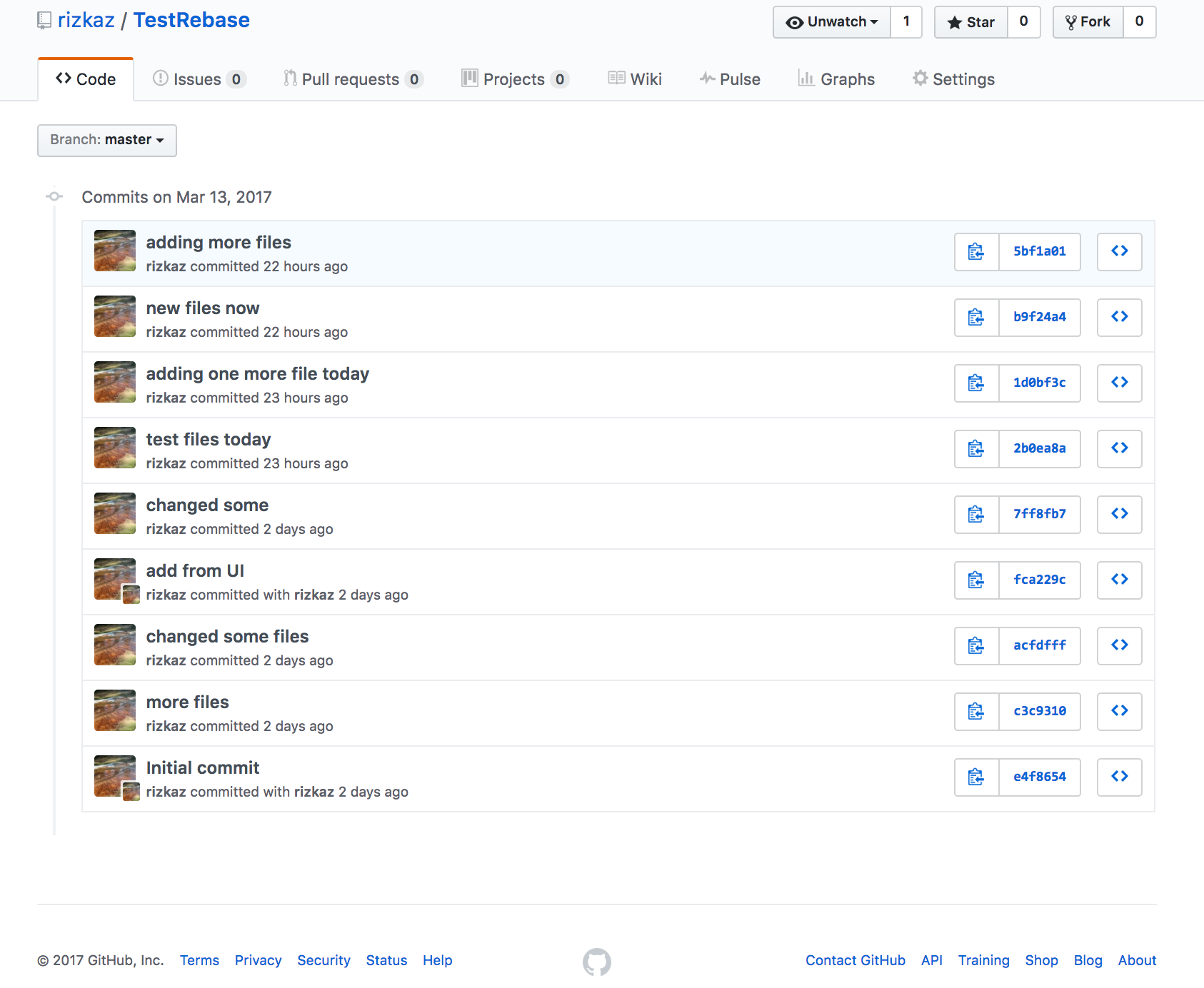
+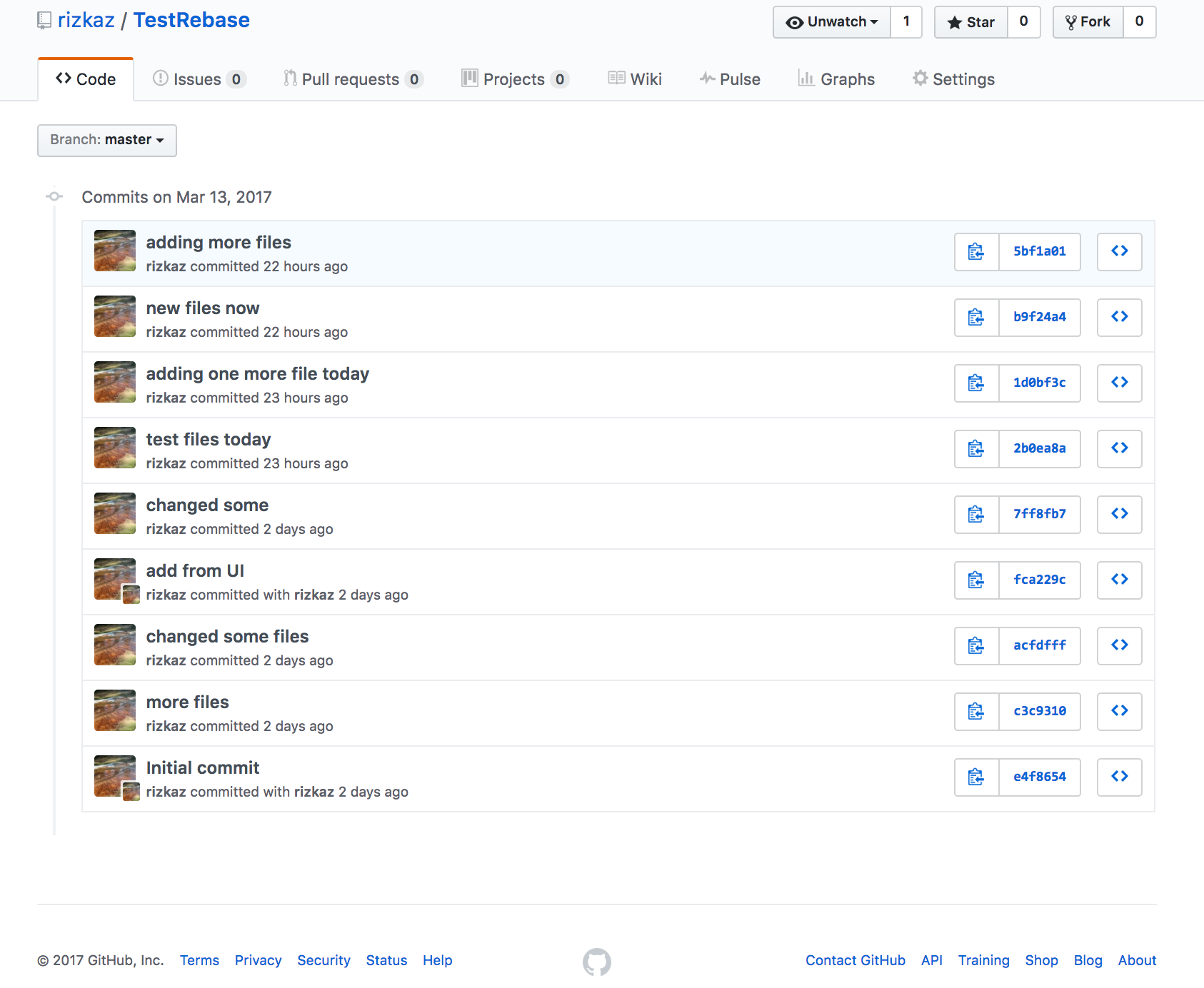
Git diff, display the name status only
git diff --name-status
M GitCheatSheet.md
M test.sh
git diff HEAD --summary
create mode 100644 GitCheatSheet.md
Make changes to commit history
Change commit history all the way up the root in interactive mode.
git rebase --root -i
change history to commit number
git rebase <commit> -i
Reset file status
Reset current HEAD to the specified state
Default: Without losing data (OPPOSITE OF ADD)
git reset <filename>
In this form, the reset command resets the current branch head to
git reset <mode> <commit>
Details from git reset man pages
--soft
Does not touch the index file or the working tree at all (but resets the head to <commit>, just like all modes do). This leaves all your
changed files "Changes to be committed", as git status would put it.
--mixed
Resets the index but not the working tree (i.e., the changed files are preserved but not marked for commit) and reports what has not been
updated. This is the default action.
If -N is specified, removed paths are marked as intent-to-add (see git-add(1)).
--hard
Resets the index and working tree. Any changes to tracked files in the working tree since <commit> are discarded.
--merge
Resets the index and updates the files in the working tree that are different between <commit> and HEAD, but keeps those which are different
between the index and working tree (i.e. which have changes which have not been added). If a file that is different between <commit> and the
index has unstaged changes, reset is aborted.
In other words, --merge does something like a git read-tree -u -m <commit>, but carries forward unmerged index entries.
--keep
Resets index entries and updates files in the working tree that are different between <commit> and HEAD. If a file that is different between
<commit> and HEAD has local changes, reset is aborted.
EXAMPLES from man page
Undo add
$ edit (1)
$ git add frotz.c filfre.c
$ mailx (2)
$ git reset (3)
$ git pull git://info.example.com/ nitfol (4)
1. You are happily working on something, and find the changes in these files are in good order. You do not want to see them when you run "git
diff", because you plan to work on other files and changes with these files are distracting.
2. Somebody asks you to pull, and the changes sounds worthy of merging.
3. However, you already dirtied the index (i.e. your index does not match the HEAD commit). But you know the pull you are going to make does not
affect frotz.c or filfre.c, so you revert the index changes for these two files. Your changes in working tree remain there.
4. Then you can pull and merge, leaving frotz.c and filfre.c changes still in the working tree.
Undo a commit and redo
$ git commit ...
$ git reset --soft HEAD^ (1)
$ edit (2)
$ git commit -a -c ORIG_HEAD (3)
1. This is most often done when you remembered what you just committed is incomplete, or you misspelled your commit message, or both. Leaves
working tree as it was before "reset".
2. Make corrections to working tree files.
3. "reset" copies the old head to .git/ORIG_HEAD; redo the commit by starting with its log message. If you do not need to edit the message further,
you can give -C option instead.
See also the --amend option to git-commit(1).
Undo a commit, making it a topic branch
$ git branch topic/wip (1)
$ git reset --hard HEAD~3 (2)
$ git checkout topic/wip (3)
1. You have made some commits, but realize they were premature to be in the "master" branch. You want to continue polishing them in a topic branch,
so create "topic/wip" branch off of the current HEAD.
2. Rewind the master branch to get rid of those three commits.
3. Switch to "topic/wip" branch and keep working.
Undo commits permanently
$ git commit ...
$ git reset --hard HEAD~3 (1)
1. The last three commits (HEAD, HEAD^, and HEAD~2) were bad and you do not want to ever see them again. Do not do this if you have already given
these commits to somebody else. (See the "RECOVERING FROM UPSTREAM REBASE" section in git-rebase(1) for the implications of doing so.)
Undo a merge or pull
$ git pull (1)
Auto-merging nitfol
CONFLICT (content): Merge conflict in nitfol
Automatic merge failed; fix conflicts and then commit the result.
$ git reset --hard (2)
$ git pull . topic/branch (3)
Updating from 41223... to 13134...
Fast-forward
$ git reset --hard ORIG_HEAD (4)
1. Try to update from the upstream resulted in a lot of conflicts; you were not ready to spend a lot of time merging right now, so you decide to do
that later.
2. "pull" has not made merge commit, so "git reset --hard" which is a synonym for "git reset --hard HEAD" clears the mess from the index file and
the working tree.
3. Merge a topic branch into the current branch, which resulted in a fast-forward.
4. But you decided that the topic branch is not ready for public consumption yet. "pull" or "merge" always leaves the original tip of the current
branch in ORIG_HEAD, so resetting hard to it brings your index file and the working tree back to that state, and resets the tip of the branch to
that commit.
Undo a merge or pull inside a dirty working tree
$ git pull (1)
Auto-merging nitfol
Merge made by recursive.
nitfol | 20 +++++----
...
$ git reset --merge ORIG_HEAD (2)
1. Even if you may have local modifications in your working tree, you can safely say "git pull" when you know that the change in the other branch
does not overlap with them.
2. After inspecting the result of the merge, you may find that the change in the other branch is unsatisfactory. Running "git reset --hard
ORIG_HEAD" will let you go back to where you were, but it will discard your local changes, which you do not want. "git reset --merge" keeps your
local changes.
Interrupted workflow
Suppose you are interrupted by an urgent fix request while you are in the middle of a large change. The files in your working tree are not in any shape to be committed yet, but you need to get to the other branch for a quick bugfix.
$ git checkout feature ;# you were working in "feature" branch and
$ work work work ;# got interrupted
$ git commit -a -m "snapshot WIP" (1)
$ git checkout master
$ fix fix fix
$ git commit ;# commit with real log
$ git checkout feature
$ git reset --soft HEAD^ ;# go back to WIP state (2)
$ git reset (3)
1. This commit will get blown away so a throw-away log message is OK.
2. This removes the WIP commit from the commit history, and sets your working tree to the state just before you made that snapshot.
3. At this point the index file still has all the WIP changes you committed as snapshot WIP. This updates the index to show your WIP files as
uncommitted.
Reset a single file in the index
Suppose you have added a file to your index, but later decide you do not want to add it to your commit. You can remove the file from the index while keeping your changes with git reset.
$ git reset -- frotz.c (1)
$ git commit -m "Commit files in index" (2)
$ git add frotz.c (3)
1. This removes the file from the index while keeping it in the working directory.
2. This commits all other changes in the index.
3. Adds the file to the index again.
Keep changes in working tree while discarding some previous commits Suppose you are working on something and you commit it, and then you continue working a bit more, but now you think that what you have in your working tree should be in another branch that has nothing to do with what you committed previously. You can start a new branch and reset it while keeping the changes in your working tree.
$ git tag start
$ git checkout -b branch1
$ edit
$ git commit ... (1)
$ edit
$ git checkout -b branch2 (2)
$ git reset --keep start (3)
1. This commits your first edits in branch1.
2. In the ideal world, you could have realized that the earlier commit did not belong to the new topic when you created and switched to branch2
(i.e. "git checkout -b branch2 start"), but nobody is perfect.
3. But you can use "reset --keep" to remove the unwanted commit after you switched to "branch2".
DISCUSSION
The tables below show what happens when running:
git reset --option target
to reset the HEAD to another commit (target) with the different reset options depending on the state of the files.
In these tables, A, B, C and D are some different states of a file. For example, the first line of the first table means that if a file is in state A
in the working tree, in state B in the index, in state C in HEAD and in state D in the target, then "git reset --soft target" will leave the file in
the working tree in state A and in the index in state B. It resets (i.e. moves) the HEAD (i.e. the tip of the current branch, if you are on one) to
"target" (which has the file in state D).
working index HEAD target working index HEAD
----------------------------------------------------
A B C D --soft A B D
--mixed A D D
--hard D D D
--merge (disallowed)
--keep (disallowed)
working index HEAD target working index HEAD
----------------------------------------------------
A B C C --soft A B C
--mixed A C C
--hard C C C
--merge (disallowed)
--keep A C C
working index HEAD target working index HEAD
----------------------------------------------------
B B C D --soft B B D
--mixed B D D
--hard D D D
--merge D D D
--keep (disallowed)
working index HEAD target working index HEAD
----------------------------------------------------
B B C C --soft B B C
--mixed B C C
--hard C C C
--merge C C C
--keep B C C
working index HEAD target working index HEAD
----------------------------------------------------
B C C D --soft B C D
--mixed B D D
--hard D D D
--merge (disallowed)
--keep (disallowed)
working index HEAD target working index HEAD
----------------------------------------------------
B C C C --soft B C C
--mixed B C C
--hard C C C
--merge B C C
--keep B C C
"reset --merge" is meant to be used when resetting out of a conflicted merge. Any mergy operation guarantees that the working tree file that is
involved in the merge does not have local change wrt the index before it starts, and that it writes the result out to the working tree. So if we see
some difference between the index and the target and also between the index and the working tree, then it means that we are not resetting out from a
state that a mergy operation left after failing with a conflict. That is why we disallow --merge option in this case.
"reset --keep" is meant to be used when removing some of the last commits in the current branch while keeping changes in the working tree. If there
could be conflicts between the changes in the commit we want to remove and the changes in the working tree we want to keep, the reset is disallowed.
That's why it is disallowed if there are both changes between the working tree and HEAD, and between HEAD and the target. To be safe, it is also
disallowed when there are unmerged entries.
The following tables show what happens when there are unmerged entries:
working index HEAD target working index HEAD
----------------------------------------------------
X U A B --soft (disallowed)
--mixed X B B
--hard B B B
--merge B B B
--keep (disallowed)
working index HEAD target working index HEAD
----------------------------------------------------
X U A A --soft (disallowed)
--mixed X A A
--hard A A A
--merge A A A
--keep (disallowed)
X means any state and U means an unmerged index.
git file status
git ls-files <option>
# others
git ls-files -o
# cached
git ls-files -c
# deleted
git ls-files -d
# staged
git ls-files -s
# modified
git ls-files -m
# killed
git ls-files -k
# ignored
git ls-files -i